
Not quite. Chrome, as in, the new web browser from Google (logo above). It's changing things.
By Google's mantra, web browsers were never meant to be used for the online ap
plications for which they're being used today. I have to agree with them to an extent. When you think about it, the basic structure for most web browsers was created years ago when the internet first began. This especially applies to Internet Explorer, which is basically the slowest and most outdated web browser there is (ironically its also the most widely used).
In general terms, web browsers were mainly meant to display normal websites with text and images. However, many people aren't just viewing websites with text and images anymore, they're using web based applications like Apple's Mobile Me, Log Me In, and Google's own Google Docs applications. These are desktop like applications that run entirely on the internet, something that many people didn't imagine happening. So, web browsers have struggled to keep in terms of speed and features.

So, this is where Google comes in to the rescue. They've created an entirely new web browser from the ground up to cope with the newest web experiences. Its faster, more reliable and more advanced than any web browser before it. And when I say fast, I mean really fast, check out these bar graphs:

Google Chrome is several times faster than Internet Explorer and even Firefox (which is notorious for its speed) when it comes to loading javascript (which is the internet language online applications generally use).
In addition to pure, unbridled speed Google's new browser is also much more stable than other browsers before it. Its tabs system works in a way that prevents other tabs from crashing if one becomes "unresponsive" and closes. It also adds more security by opening any pop ups in a contained box in the lower corner of the browser window. Furthermore, it also contains the access websites have to your computers files much more than other browsers.
Overall, Google Chrome seems like an excellent browser for the new age. Hopefully this will prompt the likes of Microsoft, Apple, and Mozilla to pick up the pace with their own widely used browsers. If that happens, it would mean a better internet experience for everyone!
Until the next time, Happy surfing everyone!
Like what you hear? Try Google Chrome out for yourself! Click Here
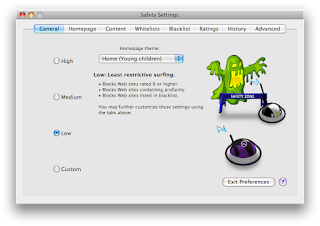
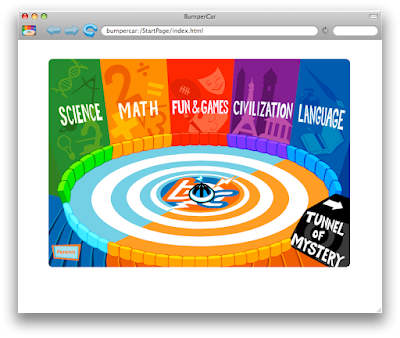
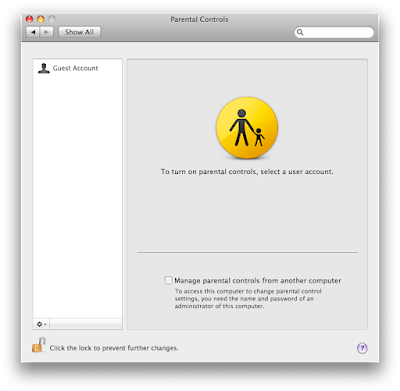 Apart from simply getting a new browser there is an additional tactic I will recommend you: getting your child his/her own user account or profile on your computer. It's actually not as complicated as it sounds:
Apart from simply getting a new browser there is an additional tactic I will recommend you: getting your child his/her own user account or profile on your computer. It's actually not as complicated as it sounds: